

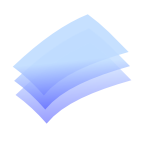
Your System Support Specialist
From Computers to Printers & Networking
Support When It Counts !
Supplier (Vendor) Name & Address Maintenance
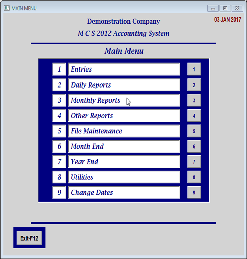
To Create a new Supplier (Vendor) Name and Address Record you can hit the “F2” key or click on the “Add Rec” button.
A message will pop up asking you if you wish to Add a New Record and you must answer by clicking “Yes” or “No”. The cursor will then move to the box beside “01) Code” and you will enter an identifier code for this Supplier (Vendor). It is recommended that you use the first 4 characters of the Supplier’s (Vendor’s) name and add the digits “01” immediately behind that abbreviation. If you get a duplicate of the first 4 characters then add 1 to the two digit value on the back of the abbreviation.
Go to “File Maintenance” (1) on the Main Menu.
Select “Supplier” (2) from the “Entries” Menu.
MCS Office Solutions
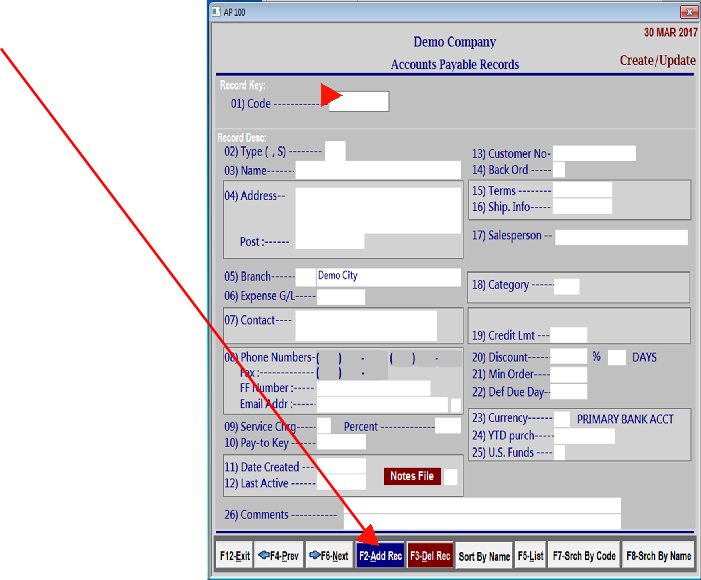
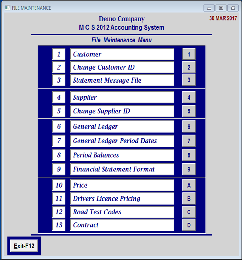

Abbreviated Code to identify the Supplier.
This field defaults to ‘blank’ indicating a standard open item payable -
Override with “S” if payments for this account record being created are actually sent to another company i.e. a parent or head office. When creating a type “S” account the standard open item account for the parent company with the type defaulting to blank must be created first.
Enter up to 30 characters for Supplier’s Name.
Enter up to 3 lines of 30 characters each for the Supplier’s address excluding the Postal Code.
Enter Postal Code or Zip Code.
Enter a valid 2 character Branch Code which must exist in Company Description File (COD).
Optional, may be left blank or enter a valid General Ledger Code which will be the default expense allocation when entering transactions for this Supplier.
Enter 1 -
Enter up to 2 numbers, 1 fax number, 1 free format number (overseas).
Enter an email address to email purchase orders. If you need multiple email addresses then enter a ‘Y’ in the box next to this field and hit ‘CR’ and a new window will pop up to enter multiple email addresses.
This is for information to record if this Vendor charges a service charge on late payments and the next field records the % the Supplier charges.
Enter a valid Supplier Code for the parent company that the cheques will be made out to for payment to this Vendor.
Date created is filled in by the system.
Last Active Date is completed by the system whenever a transaction or cheque is created.
Optional, may be left blank or enter the customer number assigned to you by your Supplier.
Enter a value of ‘B’ or ‘D’ to include on your purchase order to Backorder or Drop items that are out of stock.
Optional and may be left blank or enter the terms received from this supplier which is usually ‘Net 30’.
Optional and may be left blank or enter special shipping instructions here -
Optional and may be left blank or enter the name of your Supplier’s sales representative.
Optional and may be left blank.
Optional and may be left blank or enter the credit limit that has been established from this Supplier.
Optional and may be left blank or enter the discount % that you receive from this Supplier.
Optional and may be left blank or enter the number of discount days that you receive from this Supplier.
Optional and may be left blank or enter the minimum dollar value that must be ordered from this Supplier.
Optional and may be left blank or enter the number of days invoices from this supplier must be paid. Due date is then automatically calculated when entering transactions to this Supplier’s transactions.
Enter a valid CU (currency) Code from the Company Description File (COD). This will determine the General Ledger bank account to use for cheques written to this Supplier.
Accumulates YTD purchases made from this Supplier from invoices posted to their account.
Enter ‘Y’ or ‘N’ to tell the cheque program to print “Pay in US Funds” on the cheque.
Optional and may be left blank or enter commentary up to 2 lines of 50 characters each.
then enter a ‘Y’ in the box next to this field and hit ‘CR’ and a new window will pop up to enter multiple email addresses.
This is for information to record if this Vendor charges a service charge on late payments and the next field records the % the Supplier charges.
“Y” and press the “Enter” key
01) Supplier Code:
02) Type
03) Supplier Name:
04) Supplier Address:
Postal Code:
05) Branch Code:
06) Expense G/L:
07) Contact Name:
08) Phone Numbers:
Email Address:
09) Service Charge:
10) Pay to Key:
11) Date Created:
12) Last Active Date:
13) Customer No:
14) Back Order:
15) Terms:
16) Ship Info:
17) Salesperson:
18) Category:
19) Credit Limit:
20) Discount %:
Days:
21) Minimum Order:
22)Default Due Days:
23) Currency:
24) YTD Purchases:
25) U.S. Funds:
26) Comments: